Download the latest iPuissance 4D game version from http://iPuissance4D.Beroux.com. Go to the folder where you have saved the file and open it. The install program may ask you were you want to put the game. You can leave default settings.
To start the game, go to Start menu > Programs > iPuissance 4D and click on iPuissance 4D. There you can also find some more ressources.
The game works with a mouse or with a keyboard. Click an item, or use arrows, tabulation key and enter key to validate.
A local game is a solo game versus the computer or a game versus a friend on the same computer. To start a local game click on Local from the main game menu.
The first screen will then help you define the players:
- To play again the computer, set one of the players (yellow or red) to Computer by clicking on it. The A.I. level is in parenthesis. Click Validate when you're done.
- To play with a friend on your computer, leave both players to Human and simply click Validate.
You'll then be asked for the game rules to apply. See the Game rules section.
To play with other people on Internet, you need an internet connexion. Click on Internet from the main game menu.
You can play as Guest, without any user or password by clicking on the Guest button. When you register you gain your own nickname and access to more functions. Registration is free, takes only a couple of second and we never send advertising on your mail box.
To get a user and password, press the Register button. You will be redirected to our website. There you just have to follow instructions. When you registering in the Beroux.com Forum, you're automatically registered in the game under the same user and password. It means that you can use your forum user/password to log in the forum or in the game.
Press connect button to connect continue using your user/password, or press Guest button to connect as guest. You may have to setup iPuissance 4D in you firewall.
When you're connected, you go to the chat room screen. There you can talk with other players, join or create game rooms.
On your right is the player list. You may be the only one, in which case I suggest you to wait or come back on a more populated hour. Next the players' name is an icon that defines it's status:
 |
The player is in the chat room. |
 |
The player is in the chat room, but he's away. |
 |
The player is in the gaming, playing. |
On the bottom-half of the screen is the chat. Type your text and press Send to talk with others. To send a privated message from the chat (also works in the in-game chat) type /msg PLAYER_NAME MESSAGE. This would send the message MESSAGE to the player named PLAYER_NAME, and only to him/her.
Some other functions are available to registered users. To have a list of functions available in chat, send a message formed only by a single slash: "/" (without quotes). To know how to use one of them type "/FUNCTION_NAME_HERE --help" (replace FUNCTION_NAME_HERE by the name of a listed function).
On the upper-help of the screen is the rooms' list. To create a room, press Create. You'll then define the room's game rules to apply and wait to other player to join your room. To join a room created by another player, click it and press the Join button. When two players are in a room, they have to be both ready before the game starts. Press the Ready button to change your Ready status. When the Ready light right of your name is let, you're set a ready to start.
The game rules screen set up the rules that will apply during all the rounds in the game:
- Game type: Define the main game rules to apply (see below for detail).
- Turn time limit: Time allowed each turn. If a player doesn't play during it's time limit, a random column is chosen.
- Round time limit: Time allowed for the entire round. The count down is only decreased when it's your turn. If timer reaches 0, you lose.
Note that you can not have both, turn and round time limits.
Glossary:
- Turn: Each player switch is a turn.
- Rounds: Each game over is a round.
- Row: Horizontal grid's line (6 in total).
- Column: Vertical grid's line (7 in total).
Classical Connect Four game rules.
The game is played on a board with 7 columns and 6 rows, which is placed in a vertical position. When a counter is dropped in a column of the grid it falls down to the the lowest unoccupied square on that column.
Two players play on that grid. Each player has a set of counters of his colour, either yellow or red. The players take turns in dropping counters in one of the non-full columns. A player wins by placing four of their own counters consecutively in a line (row, column or diagonal), which ends the game.
The game ends in a draw if the board is filled completely without any player winning.
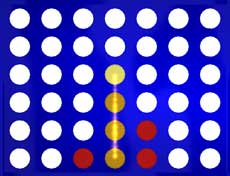 |
|
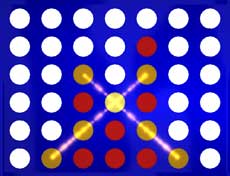 |
| Yellow's win 1 point |
|
Yellow's win 2 points |
If you make two lines at once (in different directions) then you win 2 points. With 3 lines at once you win 3 points, and with 4 lines you win 4 points.
Like Classic but...
When the first grid's line is full (i.e. there is at least one counter in each column of the grid) it's dropped and all the counters shift 1 row down. So at least one column will always stay free.
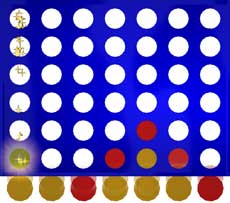 |
| First line drop |
Like Classic but...
You play on a grid of 10 rows by 10 columns (instead of 6x7).
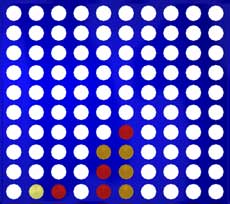 |
| 10x10 Grid |
Like Classic but...
The first turn of the round only 1 counter is played, as usual. Then each turn, each player drops 2 counters of its colour.
Like 2 per turn but...
If you make a line of 4, your opponent wins (you lose).
Like 2 per turn but...
When you have to drop your second counter, you can chose between 3 different counter types:
- Your colour: Like usual 2 per turn rule;
- Green counter: Deletes the counter on witch it is dropped on and dispears. It can't be droped in an empty column;
- Double white counters: Drops 2 whites neutral counters in a column of your choice. Those counter can not lead to game over or give any points. They are neutral.
If the first grid's line is full (i.e. there is at least one counter in each column of the grid) then you can drop a counter even in a column that is full (i.e. there are counter up to the last grid's line in this column). When that happens, the first line is dropped and all the counters shift 1 row down.
Also note that if you repeat the same grid 3 times then it's draw game. For example: Player 1 drops a counter in column 1 and removes top counter column 2, then opponent drops a counter in column 2 and removes top counter column 1... three times.
The top header displays the current game rules and players' scores.
On the left are the time-out timers for each player (if the game is being played in limited time). Once your time reaches zero, it's time-out.
On the right you can choose your counter type. Only the special rule allow you to select another type of counter as your second counter. To play it, click in a column.
If you are playing on the internet, on the bottom of the screen is the chat. Simply type in your text and press the Enter key of your keyboard to send it. If you keep the starting /msg "OPPONENT_NAME" then your conversation will be private with your opponent. The light gray messages are the messages coming from the main chat. When you want to talk in the main chat (to chat with everybody) simply remove the /msg "OPPONENT_NAME" by pressing the Del key on your keyboard. You can get it back by pressing Enter for an empty message.
You may hear some sounds when you or your opponent say some specific words. For example when you say LOL you and your opponent will hear a laughing sound. Another example is D'OH, the Homer sound. There are about 40 different sounds. The listing of all sounds is secret. You will have to find them by your own.
Here is a list of keyboard or mouse shortcuts.
| Everywhere |
Mouse left button |
Execute a control. |
Enter |
Execute the active control. |
Tabulation |
Cycle between controls. |
F12 or ` |
Show/hide the console. |
| In the chat room |
Mouse left on a player |
Paste /msg PLAYER_NAME or just PLAYER_NAME in the current chat line. |
Mouse left on a room |
Select the room. |
Mouse middle button |
Paste the text in the clipboard to the current chat line. |
Mouse wheel |
Scroll the list of the pannel under the cursor. |
Del |
Clear the current chat line. |
Backspace |
Delete the character before the cursor. |
Up/Down |
Recall previously typed chat lines. |
Left/Right |
Move the cursor left and right in the chat line. |
Page Up/Page Down |
Scroll the chat log up/down. |
| During the game |
Mouse left on a column |
Drop selected counter in the column. |
Mouse left on a counter colour |
Select that counter if it's available. |
Mouse middle button |
Paste the text in the clipboard to the current chat line. |
Del |
Clear the current chat line. |
Backspace |
Delete the character before the cursor. |
F1 to F10 |
Select the column X or drop a counter in the column X if it's already selected. |
KP_1 to KP3 |
Select the counter type white/black, green or double white. |
 The BOSS key
The BOSS key
Pressing ESC twice in the game will activate the BOSS mode. In BOSS mode, the application's window is minimized, sounds are muted and the title is modified to something else. If you try restoring the window to it's original size, it'll look like it's not responding but it's just a fake. The use of this function is quite obvious: Avoid being fired. To turn back to normal mode: Activate the application's window in the task bar, and then press ESC key. You can locate the iPuissance 4D's window by it's icon the task bar.
 What are the sounds I hear in the game?
What are the sounds I hear in the game?
When player's say some specific key words, it generate a sound. Try for example saying "LOL" while playing against another internet player.
 Where is the full list of emoti-sounds?
Where is the full list of emoti-sounds?
As you play, you'll see some players who know many of the keywords that generate a sound. The full list is not given and will remain secret. Hehe
 Are player ranked? Is there a high score?
Are player ranked? Is there a high score?
Yes, a high score is automatically generated as players play on the internet. You can see it on the iPuissance 4D High Score page.
 Why has my score decreased eventho I did not play?
Why has my score decreased eventho I did not play?
You didn't connect and played a game for more then three months. Since then, your ranking has been decreased by 1% per day. This has been done in order to prevent people who abandonned the game to misrepresent the high score.
 What about cheaters?
What about cheaters?
Cheating in the game is really hard but still possible. It's almost impossible to prove that a player is using an AI so please don't report them. Other cheats can be more visible. To report a cheater, send me an email with the suspect's nickname and the date of the suspected cheat even.
 Can you increase A.I.'s level?
Can you increase A.I.'s level?
It's possible however the artificial intelligence main purpose is to train yourself. Also a really sharp AI working with all the game's rules could be used to cheat (see What about cheaters above).
 Can I spectate a game?
Can I spectate a game?
Currently this function is not available and there is no near-future plan to add it.
 Can I create a new skin for the game?
Can I create a new skin for the game?
It is possible to do so. If you'd like to you can contact me.
 A question?
A question?
If you have some, tell me. I have no asked questions.
Visit the iPuissance 4D Forum to see if you question hasn't been answered. You can post your questions there. If you've registered to the game, you can use the same login and password to login in forum.
You may contact the author of the game by e-mail for support or to report a bug.

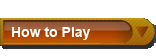
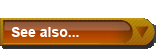

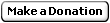



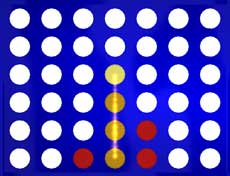
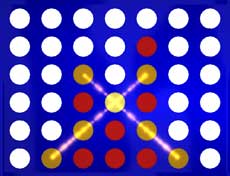
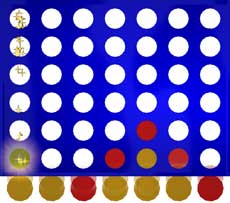
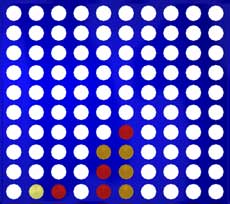
 Français
Français